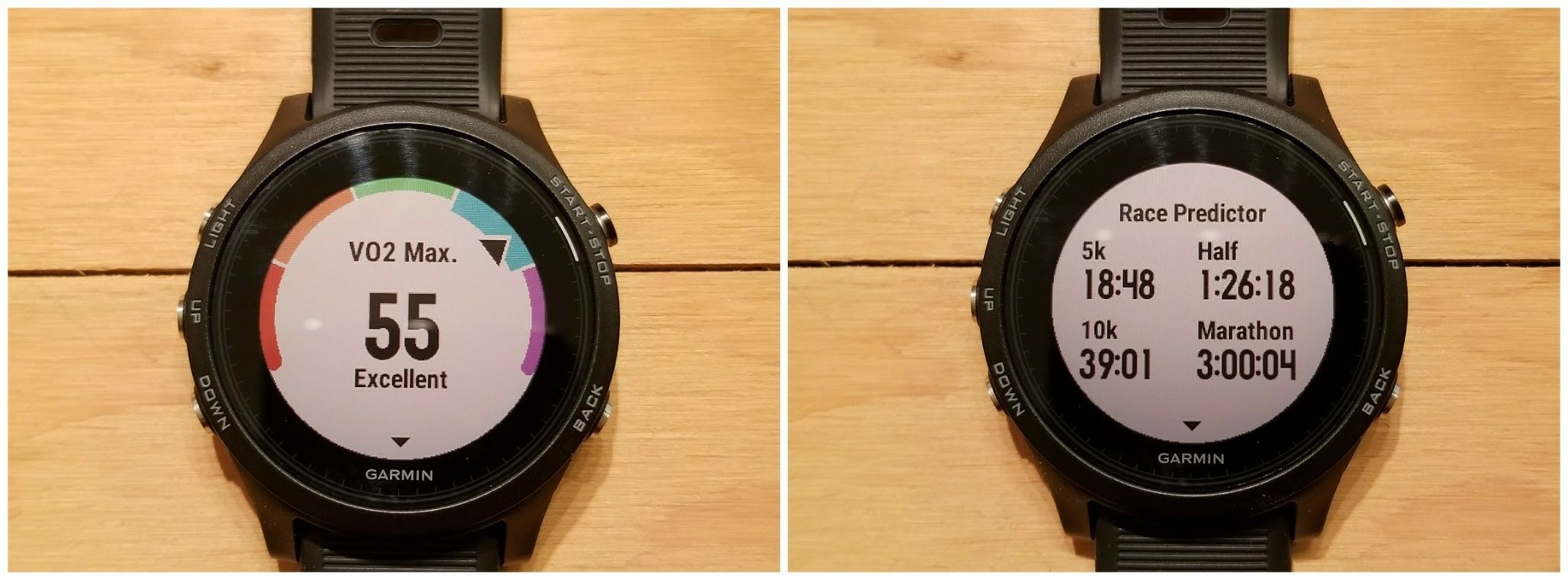Garmin Forerunner® 935 Review
Disclaimer: I received a Garmin Forerunner 935 to review as part of being a BibRave Pro. Learn more about becoming a BibRave Pro (ambassador), and check out BibRave.com to review find and write race reviews!
Upgrading to the Garmin Forerunner® 935
Although this wasn't my first Garmin watch, the Garmin Forerunner 935 has WAY more features and functions than the Vivoactive that I'd been running with for the last couple of years. Setting up the Forerunner was a breeze and I was out on a run with it only about 30 minutes after taking it out of the box!
Now I loved my Vivoactive, but I was definitely in need of an upgrade. To no surprise, this really is an amazing watch with a ton of features, way too many for me to go into in full detail in my review. Instead, I'm going to focus on a few of the key features that I use the most often.
Out of the Box
First, let's talk about the look. Aesthetically, I really like the round watch face as compared to the squared face on the original Vivoactive. I prefer an analog watch face which looked a little wonky on the squared watch face but looks very sleek on the Forerunner.
I also love that the Forerunner face uses actual buttons as opposed to a touchscreen. The touchscreen watch has been more of a hassle for me than a convenience so I definitely appreciate the simplicity of 4 buttons to navigate the features of the Forerunner.
When you first set up the watch, the default display will show the watch face and you can scroll through a number of widgets that are preloaded on the device. If you scroll down through the widgets, you'll see your heart rate, followed by your "Training Status" (more detail on that later), next is an overview of your weekly performance, then your daily steps, mobile notifications, and lastly the weather. Each widget features some basic data but you can also use the "start" button to access more details from any specific metric.
Heart Rate
Let's start with heart rate. This was the first time I've really paid any attention to my heart rate since gym class in high school, and it's probably one of the features I use most frequently with the Forerunner® 935. The heart rate widget will show you your current heart rate as well as a plot of your heart rate over the last 4 hours labeling your max and min.
Pressing the start button will take you to another screen that maps out your average resting heart rate over the last 7 days. I particularly enjoyed using this function to gauge how I was sleeping day to day. The Forerunner also has it's own sleep tracking but I noticed on more restless nights, my resting heart rate was fluctuating significantly (especially after a night at the bar). It's actually caused me to pay a lot more attention to my weekend routines to try to keep that number more consistent.
Although I don't currently incorporate heart rate zones into my training plans, I've been keeping track of my "training effort" using this feature on the watch. After a run, you can look at an overview of the amount of time spent in each of your five heart rate zones.
The zones are color-coded and the watch will also automatically apply those colors to the graph of your heart rate on the widget. You can also dive into more detailed analytics in the Garmin Connect app to look at trends over time or more specific breakdowns of your heart rate on any given day.
Activity Tracking
As I mentioned, activity tracking is incredibly easy to use with the Forerunner and I was out on a run less than an hour after taking the watch out of the box. From the main watch face, you can simply press the "Start" button which takes you to a menu where you can select your activity.
"Outdoor Run" is the default option that pops up automatically but you can change it based on your preference. You can select a number of activities by using the scrolling buttons to access options like "Open Water," "Treadmill," "Indoor Bike," or you can download an array of other activities.
If you select a basic outdoor run, the watch will take you to your activity data screens and show you an indicator letting you know that it's searching for GPS. A minor feature that I really appreciate is a small red bar that will slowly work its way around the screen turning yellow and then green to let you know how close it is to finding GPS connection.
On my Vivoactive, I could just see that the watch was searching for GPS but had no clue as to the progress or how long it was going to take to connect so I definitely appreciate this new addition. Once you're connected you just tap start again to get going.
The watch will show you your total distance, total time, and current pace on the default data screen but you can also scroll through a screen that shows you just information on your current lap, a screen that will show you your current HR and zone, as well as a digital watch face.
I'm a bit embarrassed to admit that I don't incorporate much cross-training into my running so I've only looked closely at the running feature but I've certainly gotten plenty of use. Aside from just basic run tracking, I've also started using the interval training feature on the Forerunner which has been awesome.
You can set up an interval workout from the activity setup screen which will allow you to choose your desired interval (distance or time), your desired rest between intervals (also distance or time), the number of times to repeat, and then if you'd like to incorporate a warmup or cooldown.
I run with warmup and cooldown so when I start an interval run, it automatically starts the warmup. After I hit my goal warmup distance, pressing the "Lap" button will start the interval portion of the run. Depending on if you selected distance or time, the watch will track your progress in your current lap and then will start beeping to let you know when you're approaching a transition between intervals.
At the end of each lap, you'll see your pace as well as how many repeats you've completed so far. After the final interval, the watch will switch to cooldown, and when you're done you just press the stop button.
Training Status
The Training Status feature has also been a really useful feature, especially for my motivation and to keep me running smart. The Garmin Forerunner 935 has a number of metrics that are customized to each user, Training Status being one of them.
You'll notice that for the first week of wearing the watch, training status isn't available because it takes some time for the watch to analyze your performance to give you the most accurate results. As I mentioned there are a number of personalized metrics but training status gives you an overall picture of how you're doing.
There are 7 possible statuses you can have: Detraining, Unproductive, Maintaining, Recovery, Overreaching, Productive, and Peaking. Your training status is based on your past performance as well as current trends in your VO2 Max and overall training load. There's a widget to show you your current status which I look at just about every day to see how I'm doing.
Recently, this has been a great source of motivation for me because I took a bit of a break after finishing the Rock 'n' Roll Las Vegas half and watching my training status slowly drop from productive to recovery, eventually dipping into unproductive, I realized it was time to get back out on the road.
From the Training Status widget, you can press the start button to also access some of the metrics that your status is based on. First, you'll see your VO2 max which I'd never paid attention to before getting my Forerunner but I've been able to raise mine from 53-55 since I got the watch.
You'll also see your training load which is a customized number for you. The number represents your overall training load over the last 7 days and will let you if you're in the optimal range, low, or too high. I'm slowly working my way back up to optimal since Vegas.
The watch will also show you your recommended "Recovery Hours" which will update after every activity, letting you know how much rest you'll need before your next effort. And finally, the watch includes a "Race Predictor" Race Predictor is based solely on your fitness level, not past race performance so for me, the numbers seem like pretty lofty goals.
My half marathon prediction, for example, is a full 20 minutes faster than my most recent PR. Something nice to shoot for though.
Garmin Forerunner 935 Battery Life
I really love this watch and have gotten plenty of use out of it. Something I can't highlight enough is the battery life on this thing. Honestly, I continue to be surprised at how long it can go between charges. I should mention that I turned off push notifications for anything from my phone except for phone calls.
I don't like getting text alerts on my watch because I feel like it makes me check my watch way more often than I need to so I opted to only receive notifications for phone calls which I'm sure helps save battery. The analog watch face I use is also definitely a battery saver. Still, I can go over a week between charges which includes plenty of run tracking.
Overall Impression of the Garmin Forerunner 935
I got the Garmin Forerunner 935 in the middle of October and have barely taken it off since. It's incredibly easy to set up out of the box, and the default settings make the Forerunner ready to use immediately.
That being said, there is a seemingly endless supply of customizable features within the watch and the Garmin Connect app, far too many for me to go over in my review. Garmin has done an incredible job to put total control of their products in the hands of the user so, in order to take full advantage of their watches, you should definitely take the time to learn the ins and outs of the device.
Garmin has plenty of resources to help on their website, or I would also recommend checking out the DC Rainmaker Blog. He's got great in-depth guides including videos that really helped me unlock the Forerunner's full potential.